- Home
- Helene Dujardin
Plate to Pixel Page 3
Plate to Pixel Read online
Page 3
• Fast lens, fast aperture, fast f/stop = wide aperture = more light reaches the sensor
• Slow lens, slow aperture, slow f/stop = smaller aperture = less light reaches the sensor
• Stop down f/stop = increase f/stop = narrow aperture
• Open up f/stop = decrease f/stop = widen aperture
Well, the higher your f/stop number, the smaller your aperture and the less light that comes in. The lower the f/stop number, the larger the aperture, which leads to more light coming in. This is ideal in low-light situations, but be aware that a wide/ large aperture creates a very small area of actual focus. And a very narrow focal point is unlikely to produce the shot you’re envisioning. It might be as tiny as an almond on top of crumble! Obviously, this dramatically restricts visibility in your photograph and undermines your ability to communicate information about a dish.
It can be a frustrating concept. Only when I started thinking about it in terms of my eye pupils did it begin to make sense. You either squint or open your eyes depending on the amount of light that’s in your environment. More light leads to squinting, right? And that’s how it goes with your camera’s aperture setting, too.
The maximum aperture on your lens, also referred to as lens speed, will be represented by a low number. The minimum aperture range will be a high number. In that regard, you will hear many refer to lenses with large maximum apertures, such as f/1.2 to f/1.4 or f/1.8, as fast lenses. These lenses will enable you to shoot in low-light conditions. Again though, the price of this capability is a small area of actual focus.
Conversely, lenses that allow you minimum apertures of, say, f/16 to f/20 or f/22 feature slow shutter speeds, which can result in a good bit of camera shake if you’re shooting without a tripod. This is because a slow shutter speed ensures that the shutter stays open longer and therefore picks up movements that occur—by the photographer or a subject. Camera shake shows up as blur in your photo. More information on shutter speed is provided in the next section.
Practice using the Aperture Priority mode of your camera in different environments to see what it does. The beauty of digital photography is that you can shoot 50 photos and see instant results. When you’re done, you can erase the images and end up with no wasted film or storage space.
If you practice in the Aperture Priority mode of your camera, you’ll see that this mode adjusts the shutter speed to get you as close as possible to a good exposure. You can also practice in Manual mode, but this requires you to adjust your shutter speed and aperture manually.
One of the great things about Aperture, aside from helping you create good exposure, is the control it offers you over the image’s depth of field. We’ll explore depth of field in Chapter 5: Composition.
Shutter Speed
One of the other components of exposure is shutter speed, which refers to the length of time your camera sensor is open and exposed to light. I’m going to use the eye metaphor again—because what is your camera if not an extension of your vision?
Think of shutter speed as the speed at which you blink your eyes, which affects the amount of light received by your pupils. In the same way, the shutter speed you choose for your camera determines the period of time that the mechanical shutter between the lens and the sensor opens and closes.
Shutter speed is measured in seconds … or fractions of seconds (e.g. 1/80 – 1/100 – 1/400 and one second two seconds, etc.). Just like with metrics and volumes used in baking, brands don’t always agree on the same nomenclature for displays. But most cameras will display 1/80 as 800, 1/400 as 400 and one second as 1. Check your camera manual to see how it represents shutter speeds.
So how does Shutter Speed work with the light and your camera? Well, the higher the number, the faster the shutter speed, which results in less light entering your camera. The lower the number, the slower the shutter speed, which allows more light to enter your camera.
Slow shutter speeds are helpful in low-light situations, but this setting can be difficult to use without a tripod. Since the shutter is open for a relatively long period of time, the image that results will show the effect of any movement as blur. A hand-held camera is very likely to move during this time … and thus produce some camera shake, or blur. Also consider the weight of your lens if you are shooting hand-held, and adjust the shutter speed to a faster setting to avoid camera shake.
In food photography, the Shutter Priority setting on your camera is not commonly used. Manual or Aperture Priority are used more often, unless the image is intended to capture motion, like wine being poured in a glass, milk splashes, syrup pouring onto a stack of pancakes, and so forth.
Set your shutter speed based on how much movement you want to show in your photograph. A fast shutter speed will freeze motion. A slow shutter speed will capture motion by adding blur, which can give the movement a soft quality.
As with Aperture Priority, use the Shutter Priority mode of your camera to test out the effect of different settings. This mode will adjust the aperture to help you get as close as possible to a good exposure. Or, practice in Manual mode and be prepared to adjust your aperture manually. (Modes are covered later in this chapter.)
Just as f/stops double or halve your aperture opening, shutter speeds double or halve the amount of light that enters your camera. If you shoot in Manual mode, and you are setting up your exposure by doubling your shutter speed, you’ll need to increase your aperture by one stop also.
ISO
In film photography, the International Organization for Standardization (ISO), which was developed by the American Standards Association (ASA), indicates how sensitive a film is to light. Low numbers indicate less sensitivity and a finer grain. To visualize grain, think about the difference between a crisp image (fine grain) versus a static-like image (coarse grain).
In digital photography, ISO refers to the sensitivity of the camera’s image sensor. The principle that applies to film also applies to digital; so a low ISO number indicates that the sensor has low sensitivity to light. Low sensitivity results in a finer grain (or more sharpness) in a digital photograph.
In Auto mode, the camera will select the most appropriate ISO for the situation. But since we’re trying to gain more control of camera settings, overriding the Auto mode will enable you to choose a specific ISO that correlates with the shutter speed and aperture you set to achieve a balanced exposure.
Most cameras’ ISO scale can range anywhere from 100 to 6400-plus, depending on the brand and model. How do you decide which setting is best?
In a perfect shooting environment, the ideal setting is among the lowest options. But think of ISO as the little creative helper of shutter speed and aperture. The ISO can be set low or high; you just have to decide how much grain, or noise, you want to see in your final shot. Or determine how much post processing you’re willing to do to eliminate noise/ grain. Different types of editing software have different functions to manage noise reduction. Find information on photo editing tools in Chapter 8 (After Capture).
High ISO settings support faster shutter speeds and/ or smaller apertures, which are helpful in low-light situations. A high ISO can also help you create more depth of field without changing a multitude of settings. The major drawback of a high ISO setting is an increase in grain or digital noise in the final image. (See series of ISO pictures on the right.)
That said, digital noise isn’t always a bad thing. I think some shots are gorgeous with a bit of grain, especially still-life photographs or black-and-white kitchen scenes, where the food is less of a focal point than the people making it. However, if you’re shooting a fresh bowl of soup and the ISO is so high that is adds a lot of noise to the picture, the lint dusting effect may not be ideal.
If you’re trying to photograph a plated dish quickly, or if the available light is not quite right for a low ISO (and you don’t feel like setting up artificial light), consider bumping up your ISO number. It will safely add light to your shots without making you adjust other
settings, such as shutter speed and aperture.
When picking your ISO, keep in mind the following factors:
• Amount of available light
• Permissible grain in out-of-camera photograph
• Amount of post processing you are willing to do
• Shutter speed you can use in the situation
• Aperture setting that will accommodate the scene
I typically start a natural-light shoot at 100 ISO and finish at 500 ISO. That’s because I prefer to keep shooting in natural light. To handle the downsides of this decision, I tolerate a bit of grain and use a tripod to avoid camera shake. Although I’d rather use long exposures and reduce grain in post processing if necessary. I like the quality of late afternoon light, and I do love long exposures; but I know it’s a personal choice. Play around with different camera settings, and see what works for your images—and your image needs.
Salad at low ISO of 100: This shot has virtually no grain, or digital noise.
f/3.5, ISO 100, 100mm, Macro L
Salad at medium-high ISO of 1600: The digital noise is becoming a problem.
f/3.5, ISO 1600, 100mm, Macro L
Salad at low ISO of 250: Still very minimal grain visible.
f/3.5, ISO 250, 100mm, Macro L
Salad at high ISO of 3200: The digital noise in this image would show greatly on prints.
f/3.5, ISO 3200, 100mm, Macro L
Salad at medium ISO of 640: Grain becomes visible.
f-3.5, ISO 640, 100mm, Macro L
Salad at very high ISO of 6400: The digital noise looks like dust particles at this point.
f/3.5, ISO 6400, 100mm, Macro L
Finding Balance
Now you know the big three elements making up your exposure. They’re Aperture, Shutter Speed and ISO, in case you’ve been drifting off. So keep in mind that it takes a practice to make them work together to generate the kind of images you envision.
If this is your first time (or relatively first time) trying to wrap your head around exposure settings, I don’t recommend making up a towering plated dessert that needs to be shot in ten minutes. Chances are you’ll end up cussing like a sailor and throwing your arms up in the air yelling, “Why is this so complicated?!” But with some practice, you’ll see that it’s not … so complicated. Trust me.
Instead, on a day that you’re off work and relatively free, put a few apples or other kind of produce in a bowl and place it in a spot where you are most likely to photograph. It does not have to be in your kitchen. I started on the living room coffee table next to the largest window in my house. It can be any place you choose.
What’s important is that you observe how the light hits the food at different times of the day and that you try to capture a photograph using the elements we’ve covered in this chapter so far. See how they work together and against each other. For instance, note when one setting affects one component but not all. Just try. Erase. Try again. Before you know it, you’ll have a working understanding of these camera settings and how to use them to your advantage.
Metering
Here’s one other component to achieving balanced exposure. Metering refers to the way a camera measures the brightness of the subject to be photographed in order to determine the appropriate exposure. Although the exact names vary from one brand to the next, a photographer will be able to select between the following options on his/ her camera:
• Spot Metering (Nikon) and Partial Metering (Canon) allow you to meter the subject at the center of the scene. Only a small area of the frame is metered. This type of metering is especially helpful with backlit subjects, because it lets you measure the light bouncing off the center of the subject and expose appropriately for that area (instead of the brighter light in the background). Photographers doing a lot of close-up shots of food will also appreciate being able to measure the light at the center and in a small area of the frame, and meter appropriately for the capture.
• Center-Weighted Average Metering (Canon) or Center-Weighted Metering (Nikon) will average the exposure of about 80% of the frame. This setting gives priority to the center portion of the frame though, which works great for still-life pictures and portraits.
• Evaluative Metering (Canon), or Evaluative/Matrix Metering (Nikon), is usually the default setting on most cameras. The camera measures the light in several areas of the frame and then analyzes this data to calculate (with algorithms proprietary to each manufacturer) the best exposure for the circumstance.
While setting your exposure, metering is an added tool that gives you even greater control. This is always a good thing to know when you are having problems with exposure and need to try a couple of different settings.
White Balance
As the quality of light changes through the course of a day and in different lighting conditions, your White Balance setting will need to be adjusted in order to accommodate changes in the color casts of whites and neutral tones throughout a scene.
Adjusting the White Balance setting is necessary so that the colors in your picture are represented as close as possible to real life colors, where whites are neutral white—and all the other colors are balanced to reflect the ones you see in a scene with your naked eye. Make this adjustment when you set up your exposure.
If you’ve tried to shoot under your kitchen light at 5pm in the winter using Auto White Balance, you know what I’m talking about. Everything has an orange cast to it. This happens because different light sources have different color temperatures, which are measured using the Kelvin scale. If your camera offers a Kelvin reading to adjust your white balance, it might be a good idea to get familiar with it, especially in post processing. For now, it’s just important to know that a high number on the Kelvin scale indicates a cool (blue) light, and a small number represents a warm light.
While our eyes adjust automatically to these differences, your digital camera can’t. Instead, it has different modes available for you to adjust the white balance. Since all camera brands and models are created differently, read through your manual to get familiar with the White Balance settings that your camera offers.
Most digital cameras offer a preset of White Balance modes—including Daylight, Cloudy, Tungsten, Auto—as well as a custom function that offers yet another level of control by enabling you to set the white balance manually. Your camera may have more or fewer options, or it might name the options differently, than the ones described below; but these are the most common White Balance modes:
Auto: The camera will meter the light and adjust the white balance automatically. This setting works in many situations, but it can be too restrictive for some shots.
Daylight: Since I shoot mostly in natural light, I often use this setting … when I don’t manually customize my white balance.
Cloudy: This setting offers a nice warm touch to a daylight setting. I find it particularly helpful when I shoot late Fall and early Winter afternoons. It tones down some of the silver cast of items that would benefit from a warm touch, such as breads, cakes, fruits, etc.
Tungsten: I use this setting when shooting indoors and with incandescent (bulb) lighting, such as in restaurants. This mode cools down the colors nicely.
Flash: This mode is similar to Cloudy on most cameras, and it offers the same warm touch.
Auto White Balance
f/3.5, ISO 400, 100mm, Macro L
Tungsten White Balance
f/3.5, ISO 400,100mm, Macro L
Daylight White Balance
f/3.5, ISO 400,100mm, Macro L
Flash White Balance
f/3.5, ISO 400, 100mm, Macro
Cloudy White Balance
f/3.5, ISO 400, 100mm, Macro L
You can, of course, go a step further and custom set your white balance. The specific how-to may differ by brand and model, but the principle remains the same: You essentially give your camera a reading of what whites should look like, and your camera takes it as a reference point to adjust the surroun
ding colors.
Schedule Time to Practice Settings
As with any photo situation that involves camera setup, your results are much more likely to be positive if you first assess what you are going to do, what you want to convey and how much time you have to do it. Make your camera settings work for you; they’re available for a reason.
Consider establishing a schedule for exploring the different settings:
Monday might be your 20-minute shooting session, while Thursday might be an entire day off dedicated to shooting multiple recipes.
Who knows? The only wrong way to photograph is to not use your camera. So if you’re going to have it in your hands, you might as well learn how to benefit from the tools it offers you to create great shots!
You’ll need to follow the specifics on Custom White Balance in your camera manual, but basically you take a picture of a white surface (paper, board or other white item). Be sure that the white object covers the entire frame of your camera. Then, use this image to set your white balance according to the manual’s directions.
If you are really into custom white balance, there are several products available to pros that are not outrageously expensive or overly complicated to use. Check out Digital Calibration Target or Expodiscs. (See Resources in appendices for website addresses.)
You can also use grey cards in post production. If one image is shot with the grey card in it and one is shot without it, the adjustments can be made as you process and compare the two versions.